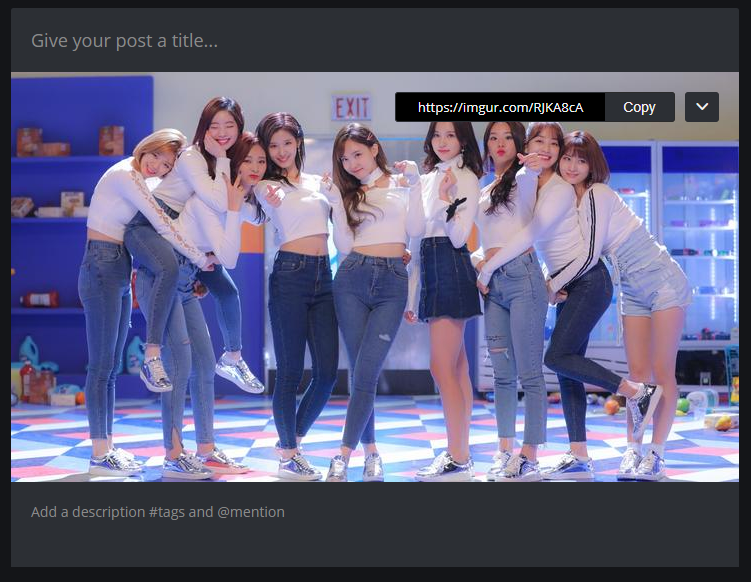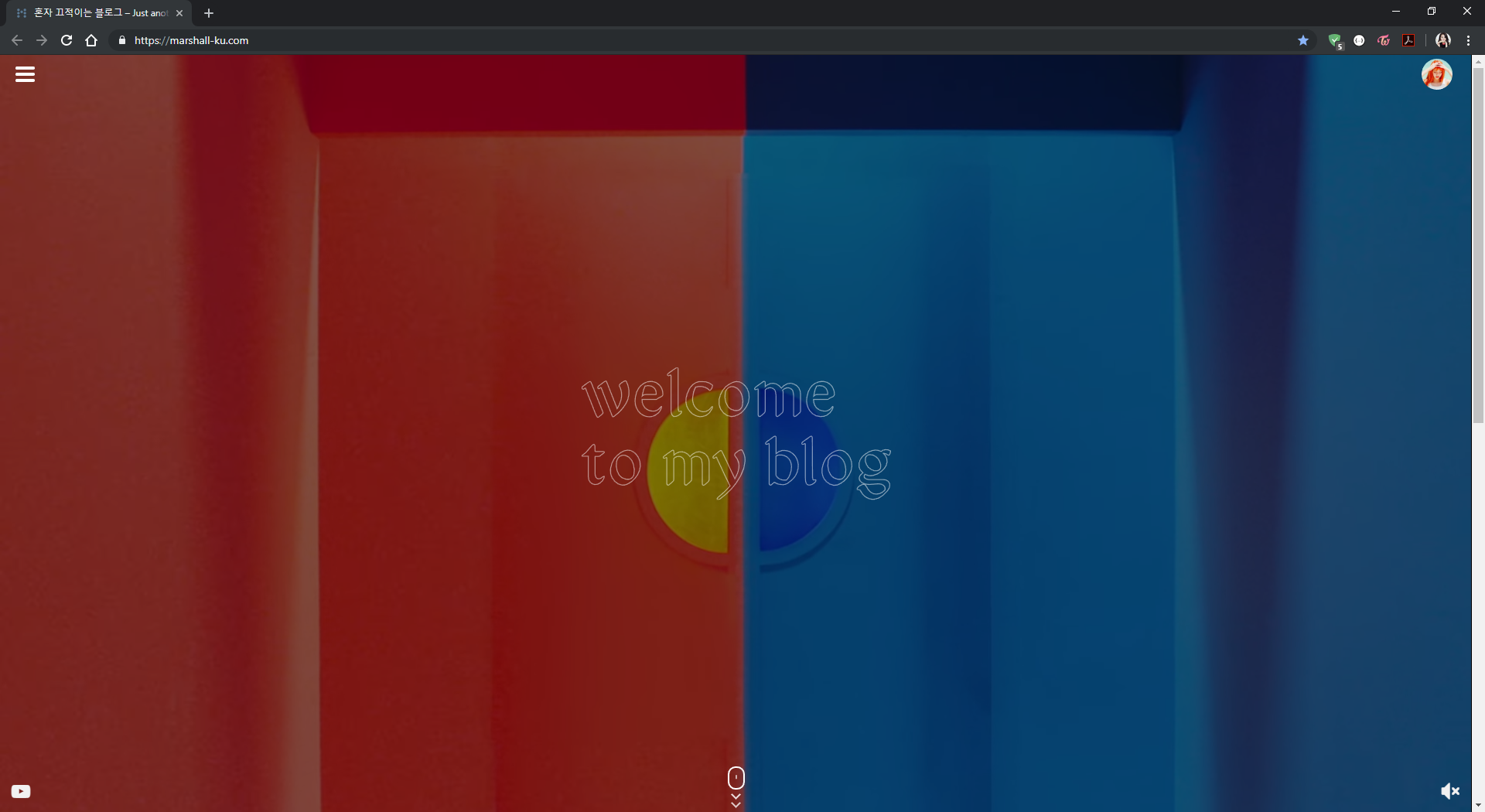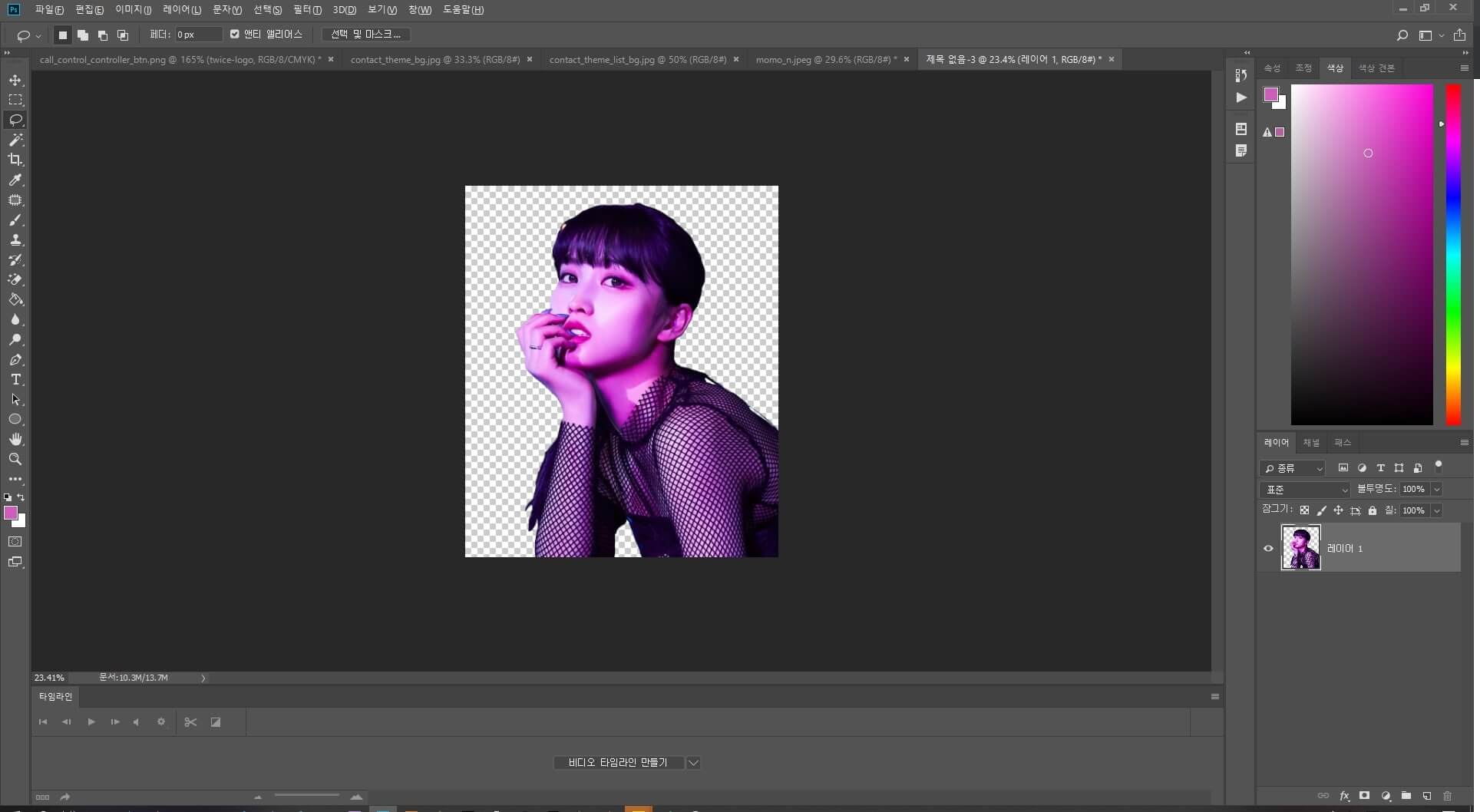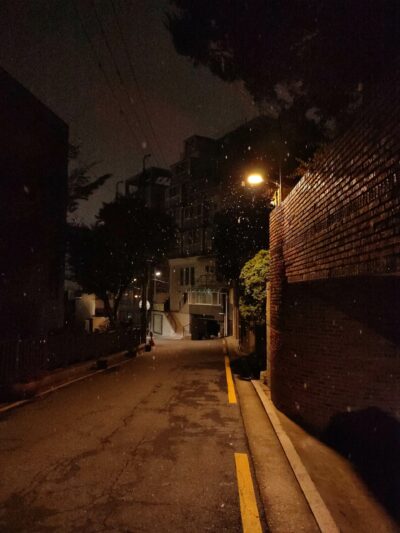이미지 (업로드)

"댓글을 입력해주세요."가 적힌 부분에 이미지를 끌어다 놓거나, 업로드 아이콘을 클릭하면 이미지가 댓글에 자동으로 첨부됩니다.
이미지 (Imgur)

탐색기에서 이미지를 드래그 & 드랍 하거나 Browse 버튼을 클릭해 이미지를 업로드합니다.

업로드가 완료되면 우측 상단의 Copy 버튼을 클릭해 댓글에 붙여 넣습니다.
움짤은 복사한 url 뒤에 .mp4를 붙이면 훨씬 빠르게 로딩됩니다.
비디오 (gfycat)
모바일에선 거의 불가능한 작업이라, Imgur 사용을 추천합니다.

원하는 비디오를 업로드합니다.

업로드 완료된 비디오를 우클릭해 새 탭에서 비디오 열기를 클릭합니다.
새 탭에서 열린 비디오의 url을 복사해 댓글에 붙여 넣습니다.
비디오 (Youtube)

비디오의 url을 그대로 붙여 넣으시거나, 영상 아래 공유를 클릭해서 나오는 링크를 댓글에 붙여 넣습니다.